Nearly 75% of Americans now use a phone app to check accounts daily, a shift that has changed how we manage money.
This guide shows how an app-based service lets customers access balances, transfers, bill pay, remote deposits, and alerts anytime. It explains why real-time access matters and how device-native protections like biometrics add extra security.
The platform reduces branch visits for non-cash work and speeds decision-making. Some cash needs still require ATMs or branches, but most day-to-day account tasks happen in the app.
You’ll learn setup steps, safety habits like multi-factor authentication, and smart features—so you can resolve problems faster and keep information safe.
For official tools and support from a community bank, see online and mobile banking resources.
Key Takeaways
- Use app features to check balances, pay bills, and move funds 24/7.
- Enable multi-factor authentication and strong passcodes for better security.
- Set real-time alerts to spot issues early and act quickly.
- Remote deposits and transfers reduce branch trips for most tasks.
- Learn device protections like biometrics to speed secure access.
Mobile banking basics: what it is, how it works, and why it matters today
An app from your financial institution puts everyday account tasks in your pocket, any time you need them. It uses secure software so customers can view balances, review recent transactions, and move funds without a branch visit.
Core features include balance and activity views, electronic bill pay, internal and external transfers, P2P payments, statement downloads, and remote check deposit.
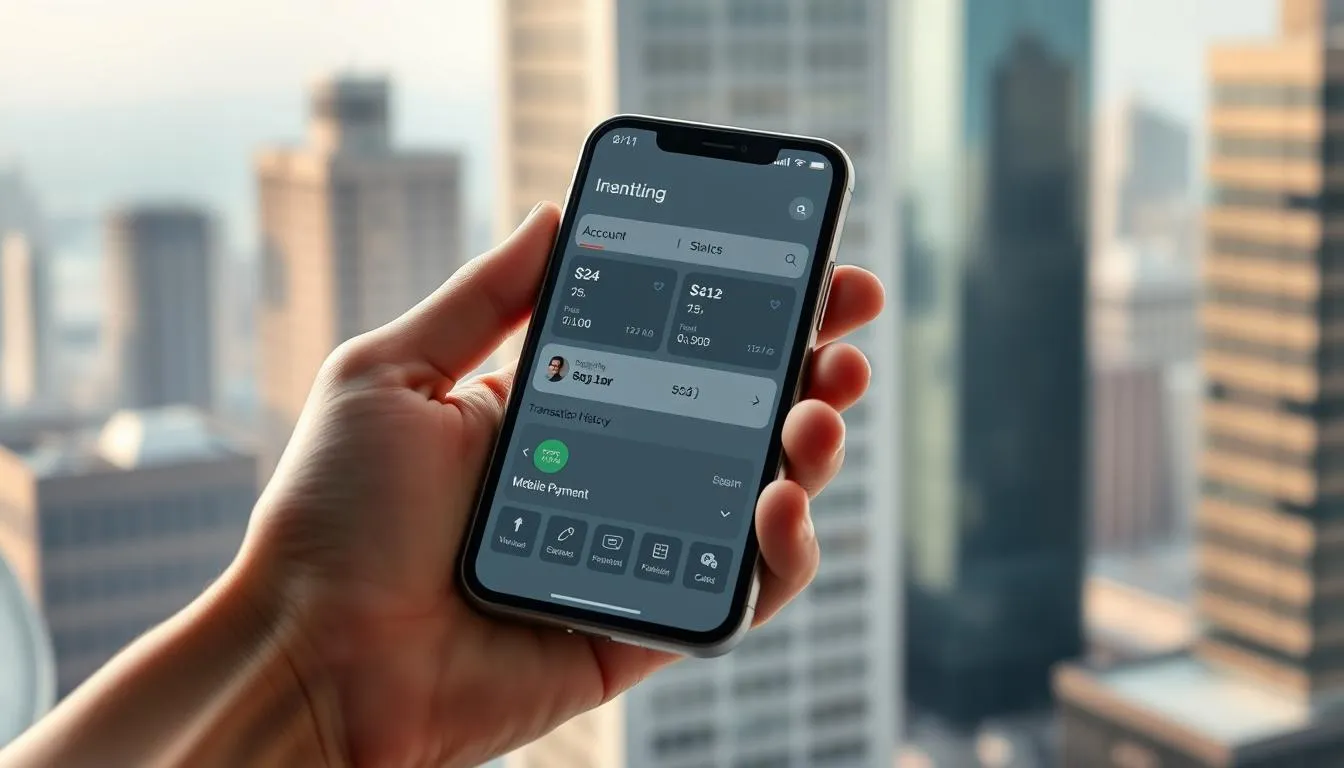
How the app speeds access
The platform gives real‑time alerts and fast authentication. That helps users act quickly when account information changes.
App vs. payments vs. internet banking
- mobile banking: an app-based service that manages your relationship with a bank and supports core transactions.
- Mobile payments: focused on paying merchants at checkout or remotely.
- Internet banking: usually browser-based; it offers many of the same features but without device-level protections like biometrics and push notifications.
Most institutions blend channels, but the app is optimized for on‑the‑go use. Expect continued updates as platforms evolve to meet customer needs and regulatory changes.
Set up your mobile banking app the right way
Get the basics right now — a careful setup saves time later and reduces security risks. Start by confirming the app comes from your financial institution and follow prompts exactly when enrolling.
Download from official app stores and verify your financial institution
Only install the app from the Apple App Store or Google Play. Check the publisher name and logo to ensure it matches your bank.
Enroll, verify identity, and link your checking account and debit card
Provide accurate personal information during enrollment and complete identity verification as requested. Link your checking account and debit card so transfers and payments work smoothly.
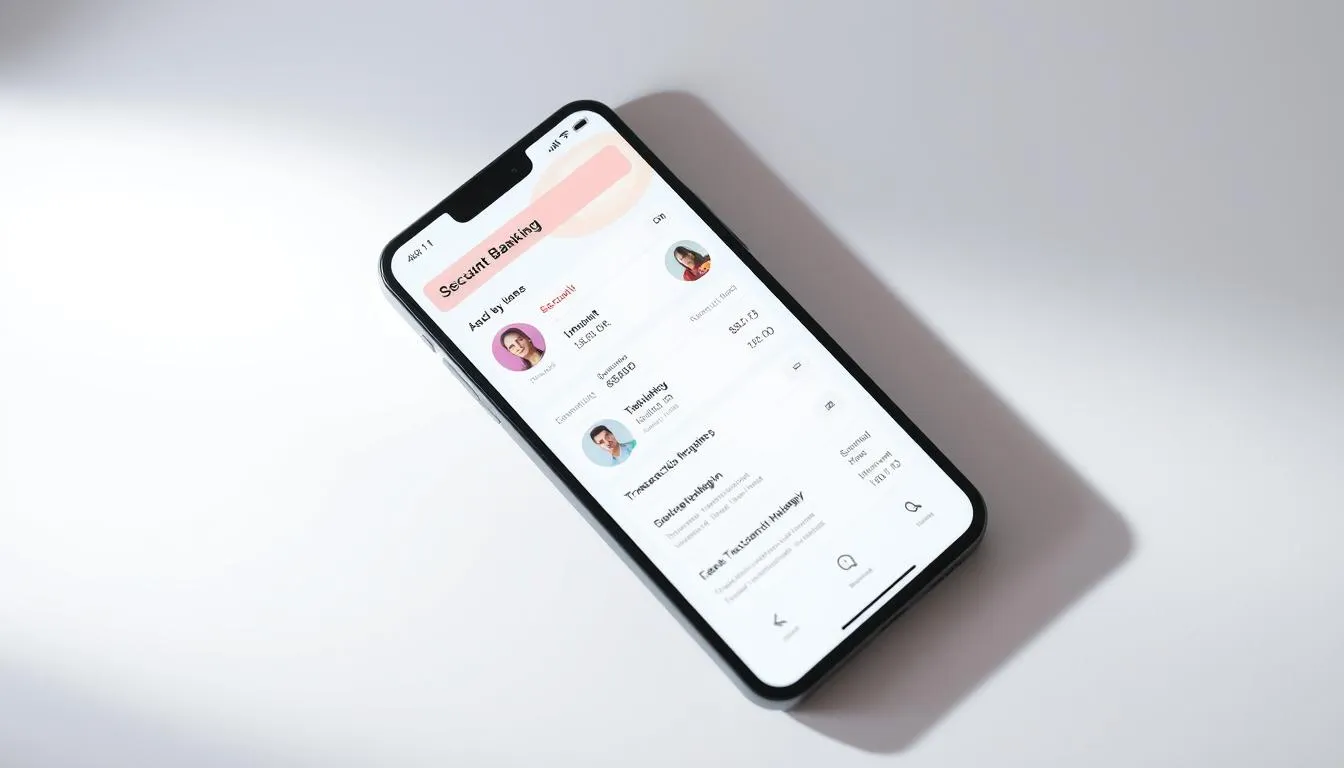
Enable multi-factor authentication and biometric sign-in
Turn on MFA and allow biometric sign-in on your mobile device to add a strong security layer. Create a unique, long passcode and do not save credentials in plain text.
Review terms and conditions, fees, and funds availability policies
Read the bank’s terms conditions and fee schedule before making deposits. Know the funds availability timelines and mobile deposit limits so you can plan transfers and avoid surprises.
- Start safely: confirm publisher before download.
- Enroll correctly: verify identity and keep account numbers private.
- Secure logins: enable MFA and biometrics on your device.
- Check policies: review fees and when funds are available.
- Save help numbers: keep the bank’s support contact for setup issues.
Security first: protect your financial information on your mobile device
Protecting your financial data on a personal device starts with a few simple settings. Take hands‑on steps to lock accounts, watch alerts, and reduce exposure to fraud.
Use OTPs/MFA, strong passcodes, and device-level protections
Enable MFA with one‑time passwords (OTPs) for sign‑ins and high‑risk transactions. OTPs add a dynamic layer beyond memorized passwords and stop many common attacks.
Set a long, unique passcode and allow device biometrics. Keep the operating system and the app updated so known vulnerabilities are patched quickly.
Turn on real-time alerts for deposits, low balance, withdrawals, and fraud activity
Activate push, SMS, and email alerts for deposits, low balance, large withdrawals, and suspicious activity. Choose more than one delivery method where possible so you don’t miss critical messages.
Quick alerts let customers act fast: lock a card, change the passcode, or contact the bank if something looks wrong.
Card controls: lock/unlock your debit card and add to mobile wallets
Use in‑app card controls to lock or unlock a debit card instantly if it’s misplaced. Adding your card to Apple Wallet, Google Wallet, or Samsung Wallet tokenizes data and reduces exposure versus traditional swipes.
- Limit sensitive transactions on public Wi‑Fi; use cellular data or a trusted VPN.
- Only install trusted apps and avoid links or third‑party stores to reduce malware risk.
- Regularly review security settings, alerts, and recent transactions to spot fraud early.
Everyday banking on the go: balances, statements, and account activity
A few taps in your mobile app tell you which deposits have cleared and which charges are still pending. Use the app to get quick access to current balances and recent activity any time you need it.
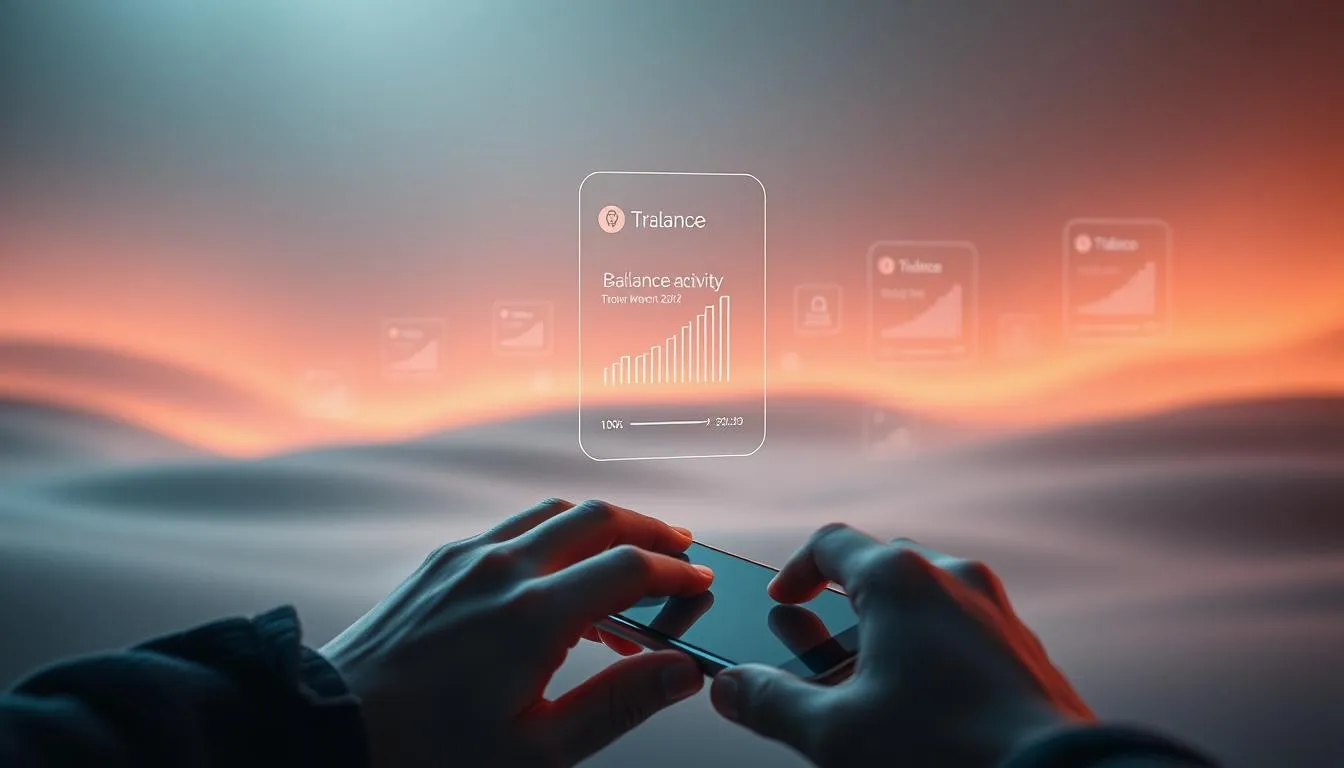
Check balances and recent transactions, including pending items
View cleared versus pending items so you know what funds are truly available.
Note: pending debit card amounts can differ from final postings, especially at gas stations, hotels, and restaurants. Review your bank’s funds availability policy before spending against pending deposits to avoid overdrafts.
- Turn on balance and activity alerts for low funds or large charges.
- Use search and filters to find deposits, fees, or specific transactions fast.
- Track card transactions by merchant or category when that feature is offered.
Go paperless or manage paper statements within the app
Opting for paperless statements simplifies recordkeeping and reduces clutter.
You can still view and download PDFs in the app, or switch back to mailed statements and confirm your address inside settings.
- Export activity for taxes or budgeting tools.
- Reconcile statements monthly to spot duplicate charges or subscription creep.
How to deposit a check with your phone, step by step
Depositing a paper check from home is fast when you follow a few clear steps in your app. Start by confirming your account and reading the terms conditions for deposit limits and eligible check types.
Understand eligibility, endorsement, and limits
Verify eligibility: confirm your bank supports mobile check deposit and which checks qualify (personal, business, government).
Endorse correctly: sign the back and add “For mobile deposit only to [Bank Name] checking account” if required.
Capture, submit, and confirm your mobile deposit
- Open the mobile app and choose Deposit. Select the correct account.
- Use your mobile device camera in bright light. Fit the check inside the on‑screen guides and capture front and back.
- Verify the amount matches the check, submit, and save the app confirmation or receipt.
Hold, verify posting, then securely destroy the paper check
Keep the paper check in a safe place until the deposit posts and any holds expire. Watch funds availability notices in the account activity.
Once cleared, destroy the check by shredding or cutting it into pieces to protect personal data.
| Item | Typical Limit / Timing | When to Visit a Branch |
|---|---|---|
| Daily deposit limit | $1,000–$10,000 depending on the bank | For deposits above limits or exception items |
| Funds availability | Same day to 5 business days (holds possible) | If you need immediate access to large sums |
| Accepted check types | Personal, payroll, government; some banks exclude foreign checks | Business checks or foreign items that the app rejects |
Move your money: transfers, bill pay, and person‑to‑person payments
Move money quickly and securely with in‑app transfers, bill pay, and peer payments that replace paper trails. Use clear steps so funds arrive where you expect and when you need them.
Internal and external transfers
Set internal transfers between your checking account and savings to manage cash flow. For external transfers, enter accurate routing and account numbers to avoid delays.
Tip: Confirm recipient names and numbers before sending large sums. Check daily and monthly limits in the app.
Bill pay and recurring payments
Replace paper checks by adding payees, scheduling one‑time or recurring payments, and tracking delivery estimates inside the service.
Label payments (rent, utilities) to simplify budgeting and reconciliation.
Person‑to‑person and ATM access
Test P2P sends with a small amount first to verify recipient details. Enable alerts and verify profiles before larger transactions.
Early direct deposit may post paychecks sooner at some banks, but it’s not guaranteed. For cash, use in‑network ATMs to avoid extra withdrawal fees. Consider adding your debit card to a mobile wallet for easier payments.
Mobile banking support: resolving issues and getting help fast
Knowing how to contact support and which self-help steps to try saves time during service interruptions.
Troubleshoot common problems: if you’re locked out, use the in‑app recovery flow first. Verify your identity and follow prompts before contacting support.
Fix simple app errors by updating the app, restarting your device, or reinstalling from the official store. If problems persist, gather screenshots and any error messages to share with the bank.
Contacting customer service
Reach customer service by phone, live chat, or secure message inside the app. Have ID details ready to speed verification and reduce hold time.
Use secure messaging for sensitive topics. Never share full passwords or one‑time codes with anyone, even if they claim to be support.
Caregivers and view‑only access
Ask your bank about view‑only profiles for caregivers who need to monitor activity without moving money.
For formal access, work with the financial institution to file the required paperwork. Documents often require notarization or power‑of‑attorney forms.
- Lock a debit card in the app if you suspect fraud.
- Keep case numbers and timestamps for every contact.
- Check the bank’s status page or social channels for known outages.
Follow up after a resolution to confirm alerts, account settings, and security preferences are restored. Good records make future help faster.
Conclusion
With the right setup and habits, handling everyday money needs from your device is simple and secure.
Recap: you can use an app to check balances, pay bills, move funds, send P2P payments, and deposit checks any time. Enable MFA, strong passcodes, and alerts to protect your account while enjoying convenience.
Remember that pending items and funds availability vary by bank and can affect when money is spendable. Use card controls, add a mobile wallet, and lock your card immediately if something looks off.
Lean on your financial institution’s support channels—phone, chat, or secure message—when you need help. Start small: personalize alerts, schedule a bill pay, and move a test amount to build confidence with the service.
FAQ
What is a banking app and how does it work?
A banking app is a secure software application from your financial institution that lets you view accounts, move funds, pay bills, deposit checks, and manage cards. It connects to your bank’s systems over the internet and uses encryption, authentication, and session controls to protect your information while you complete transactions on a smartphone or tablet.
What key features should I expect from my bank’s app?
Expect features such as account balance and transaction history, mobile check deposit, person‑to‑person payments, bill pay, card controls, alerts for deposits or suspicious activity, and secure messaging with customer service. Many apps also support biometric sign‑in and early direct deposit options.
How is an app different from mobile payments or internet banking?
An app provides on‑device access to your accounts and native features like push alerts and camera check capture. Mobile payments refer to contactless payments or wallet services for purchases. Internet banking typically means using a bank’s website through a browser; it offers similar services but without native device features like biometric login.
How do I set up my account in the official app safely?
Download the app from the Apple App Store or Google Play Store, confirm the developer is your financial institution, then enroll using your account number and personal details. Verify your identity via SMS, email, or a secure code, link your checking account and debit card, and accept the terms, including funds availability and fee disclosures.
What security settings should I enable right away?
Turn on multi‑factor authentication (MFA), use a strong unique passcode, and enable biometric sign‑in (fingerprint or face). Activate device‑level protections like auto‑lock and find‑my‑device, and set real‑time alerts for deposits, withdrawals, low balances, and potential fraud.
How do card controls improve safety?
Card controls let you lock or unlock your debit card, set spending limits, restrict certain merchant types, and receive instant transaction alerts. These options reduce fraud risk and give you fast control if you misplace a card or detect unauthorized activity.
How can I check balances and recent transactions, including pending items?
Open the app and view the account or subaccount summary. Recent transactions and pending authorizations display with dates and merchant names. Use filters or search to find specific items, and download statements or export activity if you need a record for taxes or budgeting.
Can I go paperless for bank statements and notices?
Yes. Most institutions offer e‑statements and secure in‑app messages. Enroll in paperless delivery within settings to receive monthly statements, tax documents, and disclosures electronically. You can usually access several months or years of archived statements in the app or online banking portal.
What are the steps for mobile check deposit?
Confirm check eligibility and limits, endorse the back per bank instructions, and log into the app. Use the app’s deposit feature to photograph the front and back of the check, enter the amount, and submit. Keep the paper check until the deposit posts and funds clear, then destroy it securely per the bank’s guidance.
Are there limits or holds on mobile deposits?
Yes. Banks set daily and monthly deposit limits and may place holds on funds depending on check amount, deposit history, or risk signals. Review your institution’s funds availability policy in the app or disclosures to know when deposited funds will be accessible.
How do I transfer money between accounts or to another bank?
For internal transfers, select the source and destination accounts, enter the amount, and confirm. For external transfers, add the recipient’s routing and account numbers or use an enrolled external account. For person‑to‑person payments, use the app’s P2P option, verify recipient identity, and test with a small amount if sending for the first time.
How do I set up bill pay to replace paper checks?
Open the bill pay section, add payees with account numbers and billing addresses, schedule one‑time or recurring payments, and choose the payment method (electronic or mailed check). Confirm payment dates to avoid late fees and monitor confirmation messages for successful delivery.
What should I know about direct deposit timing and ATM access?
Direct deposit timing depends on the payer’s submission and the bank’s processing schedules; some institutions offer early access when they receive payroll files. ATM access depends on network relationships and withdrawal limits. Check your bank’s cutoff times and available ATM network to avoid fees.
What if I can’t log in or the app freezes?
First, confirm your internet connection and try restarting the device. If that fails, reset your password using the app’s recovery flow or contact customer service. For persistent errors, update the app, clear cache if supported, or reinstall. Keep MFA devices handy and do not share credentials with anyone.
How do I contact customer service securely?
Use the app’s secure messaging, in‑app chat, or the official phone number listed on your bank’s website. Avoid sharing full account numbers or passwords over email or social media. If you suspect fraud, call immediately and follow the bank’s steps to freeze accounts or dispute transactions.
What options exist for caregivers or view‑only access?
Many institutions offer delegated access or view‑only permissions so caregivers can monitor accounts without transacting. Some banks support power‑of‑attorney or authorized user setups. Contact your bank to set appropriate permissions and verify required documentation for lawful access.
How can I reduce fraud risk when sending or receiving money?
Use in‑app P2P tools that require verified phone or email confirmation, enable transaction alerts, and test new recipients with small transfers. Never send money to unknown parties, and verify payee details like routing and account numbers for external transfers. Report suspicious activity immediately.
Where can I find terms, fees, and funds availability disclosures?
Access the legal and disclosure section inside the app, check the bank’s website, or request printed copies from customer service. Review these documents during enrollment so you understand fees, hold policies, service limitations, and your rights under electronic funds rules.
