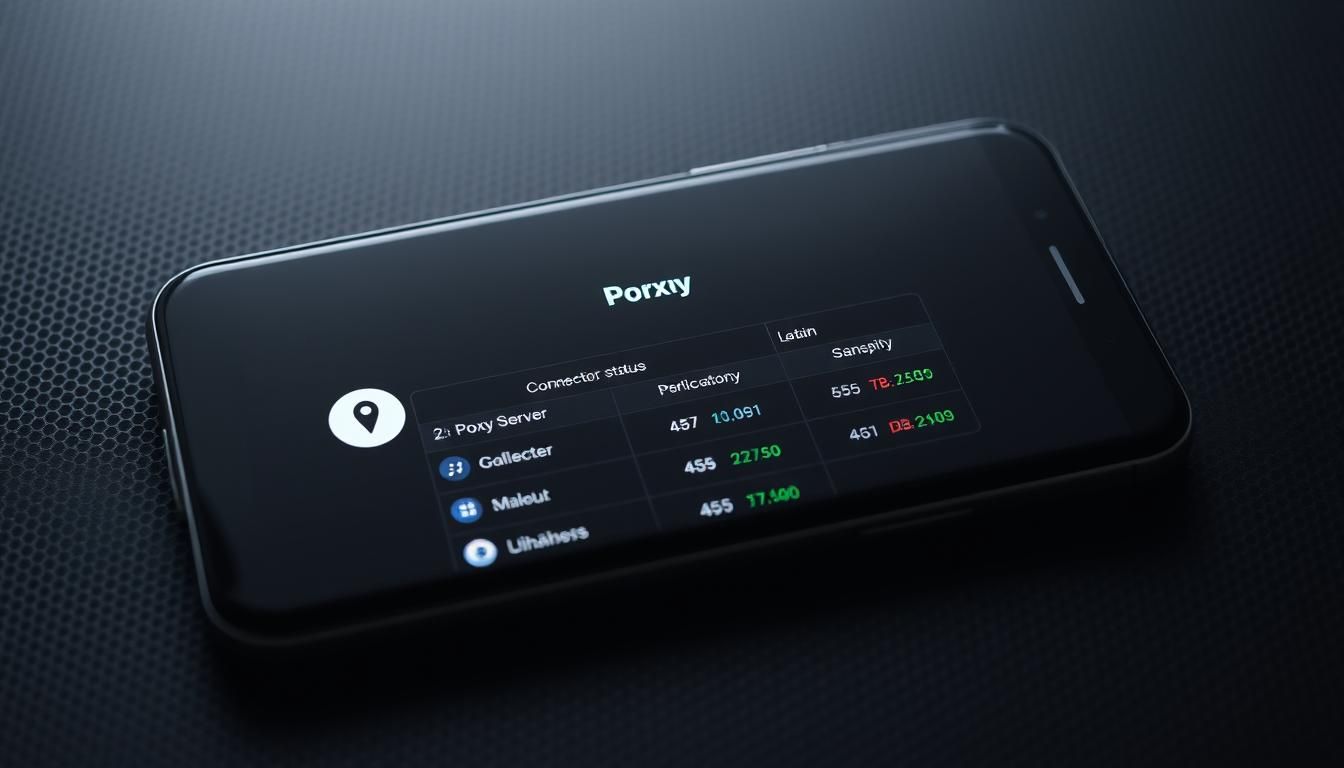Surprising fact: over 70% of daily web sessions now start on a mobile device, which means more people face data risks and blocked content than ever before.
That trend makes it vital to know which tools can keep your connection private and let you access region-locked content. Today’s mobile-first world demands simple, reliable solutions for both phones and desktops.
Client programs and lightweight software can mask your public IP address, route traffic through remote servers, and encrypt connections on public Wi‑Fi. This helps users regain access and reduce tracking across the web and browser sessions.
From one-click mobile choices to full-featured desktop clients, the right option balances speed, security, and control. Features like HTTP(S) and SOCKS support, rule-based routing, and caching affect performance and page load speed.
Key Takeaways
- Mobile-first browsing increases the need for privacy and unrestricted access.
- Good tools change your public IP and route traffic through remote servers.
- Choose software with the right protocol support and rule-based controls.
- Server location, caching, and compression impact speed and latency.
- Pick an option that fits your workflow—per‑app control or system‑wide routing.
- Verify settings to avoid misrouted traffic and keep data secure on public networks.
What Today’s Users Need from Proxy Apps in the United States
With most traffic coming from phones, users expect fast, simple tools that protect identity and access. Commercial buyers want a shortlist that installs quickly and delivers clear value without fiddling.
Finding the best tools fast
Look for clients with one‑tap setup, username/password support, and visible testing so you can confirm a new address or server works. Good programs show load and let you switch servers automatically when traffic spikes.
Mobile risks and real‑world context
Americans browse on public Wi‑Fi more than ever. That raises data and privacy risks for social media, streaming, and web sessions. Specialized software is preferred because native settings on Android don’t accept authenticated private servers or per‑app routing.
Choosing by protocols, control, and support
Pick tools that support HTTP(S), SOCKS5, Shadowsocks or SSH tunnels so you can match protocol to the task. Expect granular control so select apps go through the server while others stay direct to save latency.
- Must‑have features: per‑app rules, auth, auto server switching, and easy IP testing.
- Balance speed, security, and clear settings to get access without sacrificing performance.
Why Use a Proxy App: Access, Anonymity, and Control
When access is blocked, the right software reroutes your connection so you can reach the content you need.
Regain access by sending traffic through a server in an allowed region. That makes region‑locked streaming libraries and censored sites load as if you were there.
Anonymity matters. Websites and social media will see the server’s address instead of your device IP, which reduces tracking and profiling across the web.
On public Wi‑Fi, encryption and hidden addresses protect your data from eavesdroppers. This boosts both privacy and security for casual browsing and sensitive sessions.

- Pick per‑traffic rules so latency‑sensitive apps stay direct while others go through an alternate route.
- Save addresses, ports, and auth in the client so you connect fast every time.
- Use logs and traffic views to verify which websites and services use the route you expect.
| Benefit | What it helps | Example |
|---|---|---|
| Region bypass | Access geo‑restricted content | Connect to a U.S. server to watch a U.S.-only show |
| Anonymity | Less profiling on sites | Websites see the proxy address, not yours |
| Traffic control | Balance speed and routing | Proxy only specific domains or apps |
Key Features to Compare: Protocols, Per‑App Control, and Authentication
Start by checking which capabilities a client supports—this determines what tasks it can handle well. A tight feature list saves time and avoids broken sessions when you need access fast.
Protocol support and authentication
Confirm support for HTTP(S), SOCKS5, and Shadowsocks, and look for SSH tunnels if you need flexible routing. On Android, specialized clients add username/password authentication for private servers, something stock settings often lack.
Per‑app routing and rule lists
Per‑app proxying keeps latency‑sensitive programs direct while securing selected applications. Rule‑based routing and domain allow/deny lists let you build precise policies by IP, domain, or app.
Server handling and diagnostics
Auto server switching and load awareness keep connections stable by moving to healthier servers when needed. Detailed logs and traffic analytics help users diagnose problems and confirm that web requests follow the policy.
- Clear settings for address, port, and protocol reduce setup errors.
- Support for direct and proxied routes plus blocking rules centralizes control.
- Pick clients with good documentation and UI to save time when managing multiple profiles.
“Choose tools that balance speed, security, and simple controls—those small differences matter in daily use.”
Best Proxy Apps for Android in 2025
Here are the leading Android tools in 2025 that balance speed, control, and privacy for everyday browsing. Each entry highlights supported protocols, per‑app routing, and practical features so U.S. users can pick the right client for streaming, testing, or secure browsing.
Psiphon Pro
Supports HTTP(S) and SOCKS5. Choose to proxy only the built‑in browser or cover all programs on your device.
Includes traffic analysis and simple rules by connection type—an easy example for quick access and testing.
SuperProxy
Offers HTTP, HTTPS, and SOCKS5 plus username/password authentication for private servers.
Per‑app proxification, domain allow/deny lists, and Wi‑Fi or mobile network selection make this strong for mixed networks.
Shadowrocket
Power users get HTTP, SOCKS5, and Shadowsocks, manual server add/edit, and advanced rule filtering.
Connection monitoring and whitelist/blacklist controls help troubleshoot and keep sessions tight.
Postern
Focused on rule‑based routing by IP, domain, or application. Supports Shadowsocks and authenticated entries.
Logs and network specification let you refine policies and confirm which server carries traffic.
Drony
Handles SOCKS and HTTPS with automatic server switching and per‑app exclusions.
Granular network tuning and traffic stats help maintain steady speed during busy periods.
“Pick software that matches the level of control you want—test servers close to your location for better speed.”
- All five emphasize protocol support, per‑app control, and logs so you can match the right type of proxy and policy to the task.
- Enter address, port, protocol, and credentials clearly to avoid setup errors and speed future connections.
Top Proxy Client Programs for Desktop and Browser Workflows
Choosing the right desktop or browser client shapes how you manage per‑application routing and diagnostics. Below are compact notes on top options for Windows and macOS, plus browser extensions for quick switching.
Proxifier (Windows/macOS)
Forces any desktop application through HTTP(S) or SOCKS4/5. Use it when software lacks native support and you need per‑app control.
ProxyCap (Windows/macOS)
Offers rule‑based routing by domain, IP, or port. It keeps selective connections direct while routing others through chosen servers.
WinGate (Windows 64‑bit)
Includes application proxying, a packet‑inspection firewall, load control, and failover for stable connections in small teams.
FoxyProxy & IPRoyal Extensions
FoxyProxy manages browser profiles for Chrome and Firefox. IPRoyal gives one‑click switching for HTTP(S) and SOCKS5 across Chromium browsers.
| Client | Main use | Protocols | Best for |
|---|---|---|---|
| Proxifier | System-wide routing | HTTP(S), SOCKS4/5 | Apps without proxy settings |
| ProxyCap | Rule-based routing | HTTP(S), SOCKS4/5 | Targeted domain/IP rules |
| WinGate | Gateway + firewall | HTTP, SOCKS | Teams and failover |
| FoxyProxy / IPRoyal | Browser profile switching | HTTP(S), SOCKS5 | Quick location changes |
- Tip: Save address, port, and authentication once to reuse profiles across software and browsers.
- For more management options, see a guide to proxy management tools.
How to Set Up a Proxy for Apps on Android
A short, guided setup makes it easy to route only the traffic you want through a remote server.
Shadowrocket quick-start: add server, set per‑app proxy, connect
Open Settings and enable Per‑app proxy so selected programs use the alternate route while other connections remain direct on your device.
Tap the + to add a profile, choose a protocol (for example SOCKS), and enter a profile name, IP address, and port.
If your provider needs it, add authentication credentials before you tap connect. Confirm the connection and verify your new IP to ensure traffic is routed as expected.
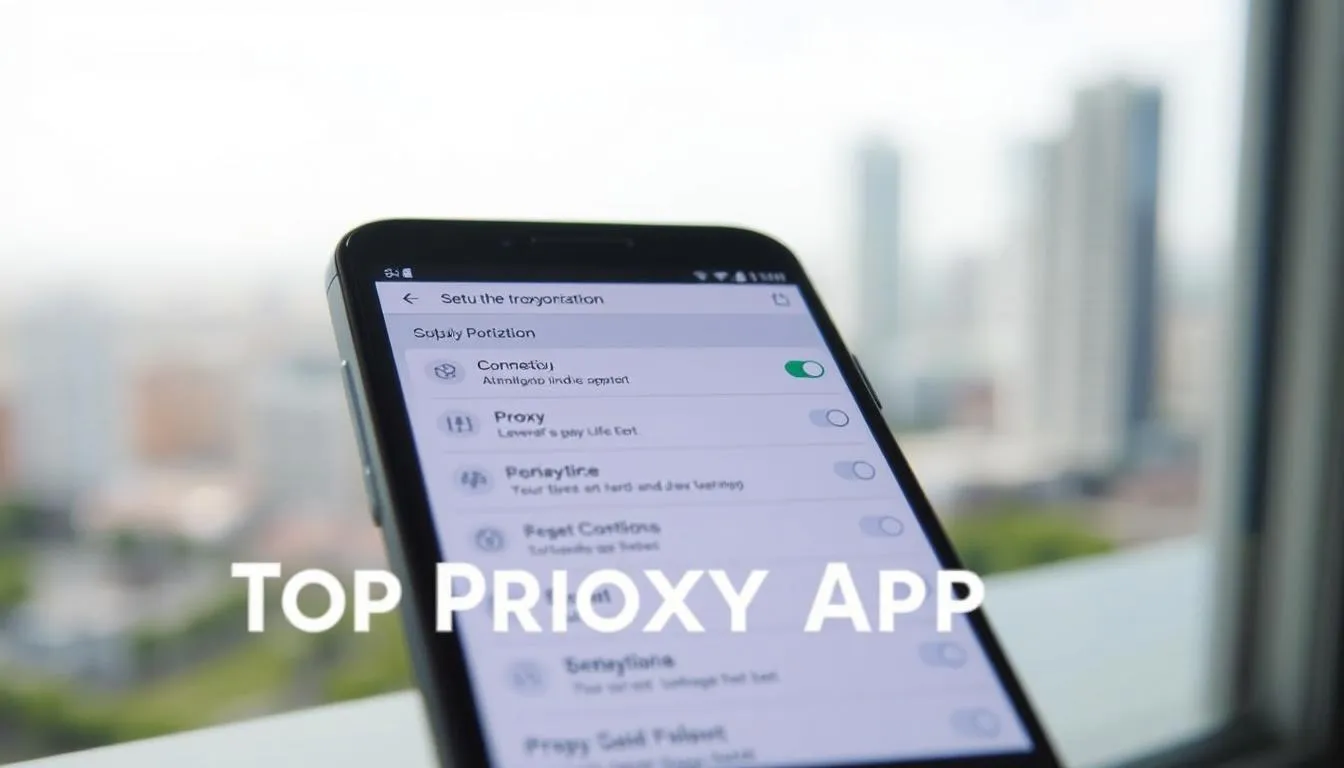
Routing rules: direct, proxied, and blocked domains/IPs
Build rules to split traffic: mark a URL or IP as proxied, set trusted addresses to Direct, and add unwanted endpoints to Blocked.
Use modes like Clear to force all traffic through the path while testing, or use Scan and append to keep existing rules and add new ones.
- Manage assets to save reusable rule sets for work and personal profiles.
- Test a few apps individually; if a site fails to load, check the address, authentication, or chosen protocols like http or SOCKS.
- Save multiple server profiles for quick switching between regions and re-run speed checks when performance dips.
| Step | Action | Tip |
|---|---|---|
| Enable Per‑app | Turn on per‑app routing in Settings | Keeps most programs direct, lowering latency |
| Add profile | Enter name, address, port, protocol | Include authentication if required |
| Set rules | Define Proxied / Direct / Blocked lists | Use Clear for full testing, then refine |
| Verify | Connect and confirm new IP | Test traffic in each app to ensure correct routing |
Android System Settings vs Specialized Apps: What You Should Know
Android’s built‑in network option is useful for quick Wi‑Fi tests, but it lacks the features many users need for reliable access and privacy.
The stock setting applies mainly to Wi‑Fi and does not accept username/password. That means private proxies that require authentication won’t work natively on most devices.
Specialized clients add what the system leaves out: per‑app control, rule‑based routing, auto server switching, and broader protocol support like SOCKS5 and Shadowsocks.
- Why choose a client: authentication, per‑application routing, and traffic logs without rooting.
- Per‑app control keeps latency‑sensitive programs direct while other traffic uses the alternate route.
- Auto switching and health checks keep connections stable across servers and networks.
“For daily use, rely on purpose‑built software; keep the system option for simple, temporary setups.”
| Feature | System Setting | Specialized Client | Rooting |
|---|---|---|---|
| Wi‑Fi support | Yes | Yes | Yes (system‑wide) |
| Authentication | No | Yes | Yes |
| Per‑app control | No | Yes | Yes |
| Protocol support | HTTP(S) only | HTTP(S), SOCKS5, Shadowsocks | All types |
| Risk & complexity | Low | Low‑moderate | High (not recommended) |
Free vs Paid Options: Features, Ads, and Reliability
For many users, the real difference is which provider runs the servers, not which client you open.
The free tier can work well for light use. Expect ads, caps on grouping, and limited per‑app routing. These limits affect convenience and speed.
Paid plans usually bring better servers, rotation, and stability. That improves privacy, security, and anonymity more than switching the app itself.

- When to choose free: occasional browsing and testing multiple servers for acceptable speed.
- When to pay: daily anonymity, reliable connections, sticky sessions, and fewer blocks.
- Check distribution: Play Store vetting adds trust. Off‑store installs (like Shadowrocket) should come from verified links and be scanned with antivirus.
| Factor | Free | Paid |
|---|---|---|
| Ads & UX | Often present | Minimal or none |
| Server quality | Variable | Consistent, higher tier |
| Advanced settings | Limited | Per‑app rules, rotation, auth |
| Best for | Casual use | Daily privacy, streaming, stability |
“Balance cost against features — if anonymity and steady speed matter, investing in quality servers usually pays off.”
Performance and Speed: What Affects Faster Connections
Latency, caching, and load distribution are the main levers for faster, more reliable connections. Small choices in server location and settings often affect real-world responsiveness more than raw bandwidth.
Caching, compression, and latency proximity
Caching stores popular web assets closer to users, which reduces round trips and speeds page loads in your browser.
Compression shrinks data before transfer, helping on slow networks or when loading media-heavy pages. Choose servers nearer your target site to cut latency for applications that make many small requests.
Load balancing and automatic IP rotation
Load balancing spreads traffic across multiple nodes so no single server becomes a bottleneck. That stabilizes connections during peak hours and improves overall speed.
Top providers often rotate IPs automatically so a single client login can stay active while backend rotation reduces blocks and downtime. Tools like Zyte’s manager handle session rotation for scraping libraries such as Playwright, Selenium, and Puppeteer.
- Test protocols: HTTP, SOCKS5, or Shadowsocks may behave differently by content type—benchmark to pick what works.
- Monitor health: Check connection stats in your client and tweak settings to reclaim performance.
“Benchmark at different times and regions to find the best mix of low latency and stable throughput.”
Security, Privacy, and Authentication Best Practices
Protecting your connection starts with clear authentication and tight routing rules.
Use strong, unique credentials for private proxies and never share addresses or passwords with unknown services. Specialized Android clients add username/password support and often handle SOCKS5 or Shadowsocks for safer use on public Wi‑Fi.
Limit exposure by routing only necessary applications through a remote server. Keep other traffic direct to preserve speed and reduce risk.
Always verify your active address after connecting. Quick IP and DNS checks show whether traffic is actually routed through the chosen server and protect your privacy.
Keep client and network software updated so patches and protocol fixes reach your device. Use built-in secure storage for credentials and avoid plaintext files.
Review logs periodically. Spot unusual traffic and tighten rules or change servers when patterns look suspicious.
“Verify routes and limit the surface area: route only what you must and keep controls simple.”
- Run leak tests on public networks to confirm no IP or DNS leaks.
- Configure whitelists/blacklists to block risky domains and keep control over traffic.
- Document settings for compliance and audit needs, and test changes on one app before wider rollout.
| Best practice | Why it matters | Quick action |
|---|---|---|
| Authentication | Stops unauthorized access to servers | Enable username/password and use strong, unique credentials |
| Per‑app routing | Reduces exposure and preserves speed | Route only necessary applications; keep others direct |
| Verify address | Confirms traffic path and privacy | Run IP/DNS checks after connect |
| Secure storage & updates | Protects credentials and fixes vulnerabilities | Use built-in secure storage; update client software promptly |
Using Proxy for Social Media, Streaming, and Region-Locked Content
Using an alternate server lets streaming platforms and social services treat you as if you’re in a different country. That restores access to region‑locked libraries and alternate site catalogs when configured correctly.
Correct setup matters: pick the right protocol (for example http or SOCKS), enter the server address, and add authentication when required. Browser extensions like FoxyProxy and IPRoyal make quick switching for web sessions fast and simple.
Performance depends on proximity and provider infrastructure. Choose nearby servers for media-heavy pages, test protocols for best speed, and use sticky sessions if a platform is sensitive to frequent IP changes.
- Pick servers in the country where the streaming or social media content is available to restore access to regioned libraries.
- Use per‑app routing so only the targeted app or website goes through the route when managing multiple profiles.
- Try browser profiles for quick switches, or full clients when programs outside the browser must use the same route.
- Confirm your new address and verify the service shows the correct catalog before a long session.
- On mobile devices, ensure your chosen client supports cellular networks if you plan to stream over mobile data.
Tip: Save profiles for different services to switch locations with one tap and avoid repeated setup.
residential proxy for restricted content is a useful guide if you need help choosing the right servers and session types.
“Pick servers close to your target region, confirm the address, and balance speed against stability for the best streaming experience.”
Proxy apps
Choosing the right mobile client reduces setup time and gives precise control over which traffic is routed.
What mobile routing tools do: they send selected app traffic through remote servers so a site sees a different IP. Modern programs support HTTP(S), SOCKS5, and Shadowsocks, and often include username/password authentication for private servers.
Core capabilities include per‑app routing, domain allow/deny lists, and rule sets that keep sensitive sessions isolated while leaving other traffic direct.
- Auto server switching and logs help recover from slow nodes without manual steps.
- Traffic analytics make troubleshooting fast and show which domains use the alternate route.
- Desktop and browser clients mirror these controls with system forcing, profile switching, and rule-based routing.
| Type | Common protocols | Key benefit |
|---|---|---|
| Mobile client | HTTP(S), SOCKS5, Shadowsocks | Per‑app routing and auth |
| Desktop/browser | HTTP(S), SOCKS5 | System forcing and quick profiles |
| Management | Logs, analytics | Faster troubleshooting and reliability |
Pick software with clear UI and active support. Save multiple profiles for different servers and regions so you can pivot quickly. Always verify your active IP and confirm target sites respond before relying on any configuration in production workflows.
Try a vetted client on Google Play for quick testing: proxy browser unblock.
Conclusion
A clear setup and a few tested profiles make it simple to keep browsing fast, private, and reliable.
Choose mobile clients that add authentication and per‑app routing, and pair them with desktop and browser clients like Proxifier or FoxyProxy for rule‑based control. These tools help you route only the traffic you need and keep other data direct to preserve speed and battery life.
Provider features—IP rotation, caching, compression, and server proximity—often matter more than the interface. They shape real‑world performance and uptime when you use proxy services for streaming or testing websites and content.
Keep settings documented, test changes on one app first, and verify your active address after each switch. With that routine, you get consistent access, stronger privacy, and the control to balance speed and security across devices.
FAQ
What are the main benefits of using a proxy app for mobile browsing?
A proxy app lets a user access region-restricted sites, improve anonymity by masking the device IP address, and control which programs use a different network path. It can also help manage traffic for streaming or social media and add a layer of security when on public Wi‑Fi.
How do I choose the best tool quickly when looking to buy or subscribe?
Focus on protocol support (HTTP(S), SOCKS5, Shadowsocks), per‑app routing, authentication options, server count and location, speed tests, and active support. Read recent reviews, trial the service if possible, and pick one that balances privacy, speed, and app compatibility.
Which protocols should I care about and why?
HTTP(S) works well for web traffic, SOCKS5 handles a wider range of applications, Shadowsocks offers resistance to deep packet inspection, and SSH tunnels provide strong encryption. Match the protocol to your use case — browsers, streaming clients, or SSH-based tools.
Can I force only certain applications to use a proxy while leaving others on my normal connection?
Yes. Many client programs and Android utilities offer per‑app proxying or rule-based routing so you can send selected apps through the service while letting others remain direct. This reduces latency for local services and keeps sensitive traffic private.
Is authentication necessary, and what methods are common?
Authentication improves security and prevents unauthorized access to servers. Common methods include username/password, token-based keys, and client certificates. Choose services that support secure credentials and rotate them regularly.
How do server switching and load awareness affect performance?
Auto server switching and load balancing route traffic to the fastest, least congested server. That reduces latency and jitter for streaming and live apps. Providers that publish server load or offer automatic failover typically deliver steadier speeds.
Are free options reliable for streaming and social platforms?
Free services can work for light browsing but often limit speed, block certain media, show ads, and lack server redundancy. Paid tiers usually offer higher bandwidth, dedicated servers, and better privacy controls — important for consistent streaming and social media use.
What impacts connection speed the most?
Physical distance to the server, current server load, ISP routing, and whether the service uses caching or compression. Low-latency servers close to your region and balanced load provide the fastest experience.
How do caching and compression help performance?
Caching stores frequently requested content closer to users, reducing repeated downloads. Compression shrinks payload sizes, speeding up transfers on slower links. Both reduce bandwidth use and improve perceived speed.
What privacy practices should I follow when using these services?
Use providers with clear no-logs policies, enable strong authentication, avoid free public servers for sensitive tasks, and combine the service with encrypted apps (HTTPS). Review privacy policies and data retention terms before subscribing.
Can I use these tools for social media and region-locked streaming?
Yes. Properly configured, they let you appear from another country to access region-locked content and manage multiple social accounts. Ensure the service supports sufficient bandwidth and uses reliable IP pools to avoid platform blocks.
How do desktop client programs differ from browser extensions?
Desktop programs like Proxifier or ProxyCap can force any application through a selected route and support advanced rules. Extensions such as FoxyProxy operate only inside the browser but make profile switching fast and user-friendly.
Are there easy setup steps for Android apps like Shadowrocket or Psiphon Pro?
Basic steps include adding a server address and credentials, selecting per‑app or system-wide routing, and enabling the connection. For rule-based apps, create simple allow/deny lists and test with the target app to confirm traffic flows correctly.
Should I use the Android system proxy settings or a specialized client?
System settings offer simple network-wide proxies but lack per‑app routing and advanced protocols. Specialized clients provide rule-based control, multiple protocol support, and better handling of mobile vs Wi‑Fi networks.
What logging and traffic analytics features should I look for?
Useful features include per‑session logs, bandwidth usage reports, connection history, and alerts for unusual traffic. Those tools help troubleshoot, enforce limits, and spot unauthorized use without exposing full content data.
How do load balancing and automatic IP rotation help avoid blocks?
Load balancing reduces congestion by distributing users across servers. Automatic IP rotation changes exit addresses periodically, making it harder for sites to detect repeated requests from the same IP and reducing the chance of account rate‑limits or bans.